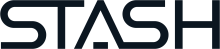How to Make Money on Upwork – Turn Your Passion Into FT Work

Joy Wallet is advertiser-supported: we may earn compensation from the products and offers mentioned in this article. However, any expressed opinions are our own and aren't influenced by compensation. To read our full disclosure, click here.
Fast Facts
Service Fee:
10% of earnings
Cost:
Free; $20 per month for Freelancer Plus
Earning potential:
Unlimited
Payment frequency:
4; Weekly, Bi-weekly, Quarterly, Monthly.
Minimum withdrawal:
$100
Commitment:
Flexible
Getting started on Upwork as a freelancer
Step 1: Create an Upwork account

- Get $5 to Make Your First Investment
- Invest in Stocks and ETFs with $1 or Less
- Receive Your Paycheck up to 2 Days Faster
- No Overdraft Fees or Minimum Balances
Step 2: Beef up your profile
Step 3: Choose a membership plan
- Better visibility: Upwork keeps Plus members’ accounts “active,” even if you decide to take a break from freelancing for a while.
- Insights: With Plus, you can see what bids your competitors are making on a posted job.
- Better engagement: Plus, members receive 100 Connects per month.
- Customized URL: Plus, members get a customized profile URL.
- Private Earnings: If you want to keep your earnings private, you can do so with Upwork’s Plus plan.
Step 4: Choose how you’d like to be paid
- Quarterly (last Monday of each quarter)
- Monthly (last Wednesday of each month)
- Twice per month (1st and 3rd Wednesday of each month)
- Weekly (every Wednesday)
Step 5: Bid and get hired
Step 6: Get paid and repeat
- Quarterly (last Monday of each quarter)
- Monthly (last Wednesday of each month)
- Twice per month (1st and 3rd Wednesday of each month)
- Weekly (every Wednesday)
- Get $5 to Make Your First Investment
- Invest in Stocks and ETFs with $1 or Less
- Receive Your Paycheck up to 2 Days Faster
- No Overdraft Fees or Minimum Balances
Ways to find work on Upwork
Proposals
- Post date and time: Each project will list the date and time it was posted.
- Location requirements: Some jobs may require you to be in the U.S. If this is the case, you will see a note that reads, “Only freelancers located in the U.S. may apply.”
- Proposal cost: Most proposals cost 2 Connects.
- Available Connects: Underneath the proposal cost, you should see how many Connects you have in your account.
- Description: Each project should have a detailed description of what the client wants. Some project descriptions will also include information about the client or company itself.
- Experience level: Here, the client will list a preferred experience level (e.g., intermediate).
- Rate: The client will post a rate range here. It may be hourly or a fixed rate.
- Project type: Some projects are ongoing, while others are one-time projects. You’ll be able to see that info here.
- Questions: If the client wants you to answer specific questions in your proposal, they’ll put that info here.
- Skills and expertise: Some projects require very specific skills. The client will list their ideal candidate's skill set here.
- Preferred qualifications: In the Preferred Qualifications area you should see the Talent Type (e.g. independent), Job Success Score, and English level.
Projects
Job invitations
- Get $5 to Make Your First Investment
- Invest in Stocks and ETFs with $1 or Less
- Receive Your Paycheck up to 2 Days Faster
- No Overdraft Fees or Minimum Balances
Upwork vs. Fiverr
Platform | Service fee | Free plan | Customer support |
Upwork | 10% of earnings | Yes | 24/7 |
Fiverr | 20% of earnings | Yes | 24/7 |
Fiverr
Cost and fees
Pros and cons
- Easy to find new jobs. Thanks to the Talent Marketplace, Upwork makes it easy to find work.
- Skill certifications. In addition to adding your employment history and samples, Upwork gives freelancers the option to add certifications to their profile via Credly. Those who do not have a Credly account can add certifications manually.
- Remote work. Being a full-time freelancer means you can work from home! Or, on a tropical island (as long as you have Wi-Fi).
- Upwork offers high-paying projects: Unlike other “budget” freelancing platforms like Freelancer.com or Fiverr, with Upwork you can charge higher rates for your services. Of course, this means you’ll need to dish out high-quality deliverables (but that’s a given if you want to succeed).
- Upwork fees: Compared to other freelancing platforms (the budget sites we mentioned above), Upwork’s fees are a bit higher.
- Screenshots: Upwork takes a screenshot every 10 minutes via its Upwork Desktop App. These screenshots are auto-loaded into the Work Diary. For some freelancers, this invasion of privacy may be a deal-breaker.
- Get $5 to Make Your First Investment
- Invest in Stocks and ETFs with $1 or Less
- Receive Your Paycheck up to 2 Days Faster
- No Overdraft Fees or Minimum Balances
FAQs
The bottom line
Joy Wallet is an independent publisher and comparison service, not an investment advisor, financial advisor, loan broker, insurance producer, or insurance broker. Its articles, interactive tools and other content are provided to you for free, as self-help tools and for informational purposes only. They are not intended to provide investment advice. Joy Wallet does not and cannot guarantee the accuracy or applicability of any information in regard to your individual circumstances. We encourage you to seek personalized advice from qualified professionals regarding specific investment issues. Featured estimates are based on past market performance, and past performance is not a guarantee of future performance.
Our site doesn’t feature every company or financial product available on the market. We are compensated by our partners, which may influence which products we review and write about (and where those products appear on our site), but it in no way affects our recommendations or advice. Our editorials are grounded on independent research. Our partners cannot pay us to guarantee favorable reviews of their products or services.
We value your privacy. We work with trusted partners to provide relevant advertising based on information about your use of Joy Wallet’s and third-party websites and applications. This includes, but is not limited to, sharing information about your web browsing activities with Meta (Facebook) and Google. All of the web browsing information that is shared is anonymized. To learn more, click on our Privacy Policy link.
Images appearing across JoyWallet are courtesy of shutterstock.com.
Tabitha Britt is a New York-based freelance writer and editor whose work has appeared on INSIDER, the Huffington Post, and Taste of Home. When she's not glued to her computer screen, she can be found walking her beloved pooch, Biscuit.